Simple Screen Recorder (SSR)
A Feature Rich Screen Recorder Application For Linux
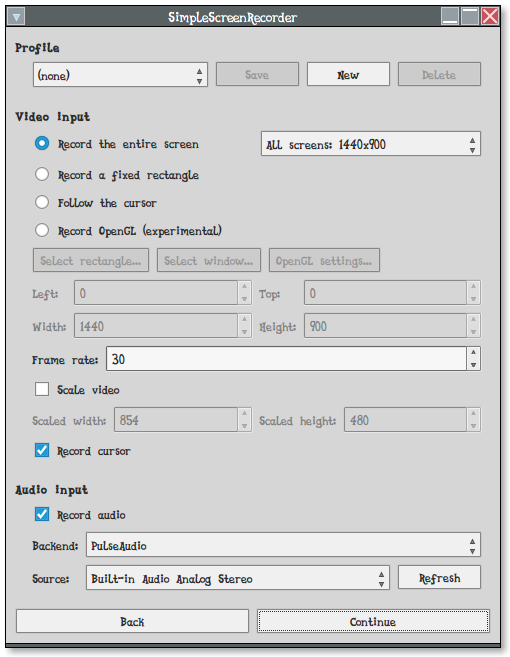
SimpleScreenRecorder is a Qt-based sophisticated opensource screencast software made for Linux operating systems , which was created as a simpler alternative to programs such as ffmpeg/avconv and VLC.
The official website states that... following as ssr's main goal..
SimpleScreenRecorder is a Linux program that I've created to record programs and games. There were already a few programs that could do this, but I wasn't 100% happy with any of them, so I created my own.
My original goal was to create a program that was just really simple to use, but as I was writing it I started adding more and more features, and the result is actually a pretty powerful program. It's 'simple' in the sense that it's easier to use than ffmpeg/avconv or VLC, because it has a straightforward user interface.
Features :
- Graphical user interface (Qt-based).
- Faster than VLC and ffmpeg/avconv.
- Records the entire screen or part of it, or records OpenGL applications directly (similar to Fraps on Windows).
- Synchronizes audio and video properly (a common issue with VLC and ffmpeg/avconv).
- Reduces the video frame rate if your computer is too slow (rather than using up all your RAM like VLC does).
- Fully multithreaded: small delays in any of the components will never block the other components, resulting is smoother video and better performance on computers with multiple processors.
- Pause and resume recording at any time (either by clicking a button or by pressing a hotkey).
- Shows statistics during recording (file size, bit rate, total recording time, actual frame rate, ...).
- Can show a preview during recording, so you don't waste time recording something only to figure out afterwards that some setting was wrong.
- Uses libav/ffmpeg libraries for encoding, so it supports many different codecs and file formats (adding more is trivial).
- Sensible default settings: no need to change anything if you don't want to.
- Tooltips for almost everything: no need to read the documentation to find out what something does.
Installation
Install SSR on Ubuntu And Its Derivatives
There is a PPA available for Ubuntu/Linux Mint and its derivatives.. So we can simply add that to our system and can install it easily..
Run the following command to install SSR in Ubuntu..
sudo add-apt-repository -y ppa:maarten-baert/simplescreenrecorder && sudo apt-get update && sudo apt-get install simplescreenrecorder ubuntu-restricted-extras simplescreenrecorder-lib:i386
Install SSR on Fedora/RHEL/CentOS
You have to enable RPM Fusion repos(EPEL repos too.. for RHEL and CentOS) inorder to install SSR dependencies
Step 1 :
Before installing SSR you have to enable/install RPM Fusion repos , for RHEL/CentOS, EPEL repos.. You Can Find Instructions here.. How To Enable RPM Fusion repos and How To Enable EPEL repos
Step 2 :
Now install required dependencies..
For Fedora 22 and later..
sudo dnf install ffmpeg-devel qt4-devel alsa-lib-devel pulseaudio-libs-devel jack-audio-connection-kit-devel \
gcc make gcc-c++ glibc-devel.i686 libgcc.i686 libX11-devel libX11-devel.i686 libXext-devel libXext-devel.i686 \
libXfixes-devel libXfixes-devel.i686 mesa-libGL-devel mesa-libGL-devel.i686 mesa-libGLU-devel mesa-libGLU-devel.i686 \
mesa-libGLU-devel.x86_64 qt4 git
For Fedora 21/RHEL/CentOS..
sudo yum install ffmpeg-devel qt4-devel alsa-lib-devel pulseaudio-libs-devel jack-audio-connection-kit-devel \
gcc make gcc-c++ glibc-devel.i686 libgcc.i686 libX11-devel libX11-devel.i686 libXext-devel libXext-devel.i686 \
libXfixes-devel libXfixes-devel.i686 mesa-libGL-devel mesa-libGL-devel.i686 mesa-libGLU-devel mesa-libGLU-devel.i686 \
mesa-libGLU-devel.x86_64 qt4 git
Step 3 :
Clone/download the GitHub repository for Simple Screen Recorder:
cd && git clone https://github.com/MaartenBaert/ssr && cd ssr
Step 4 :
And finally, execute the installation script. to install the ssr..
chmod +x simple-build-and-install && ./simple-build-and-install
If the installation does not create a launch icon in the Applications menu, you can start Simple Screen Recorder from the terminal.
simplescreenrecorder
Or
ln -s $(which simplescreenrecorder) ~/Desktop/'Simple Screen Recorder'